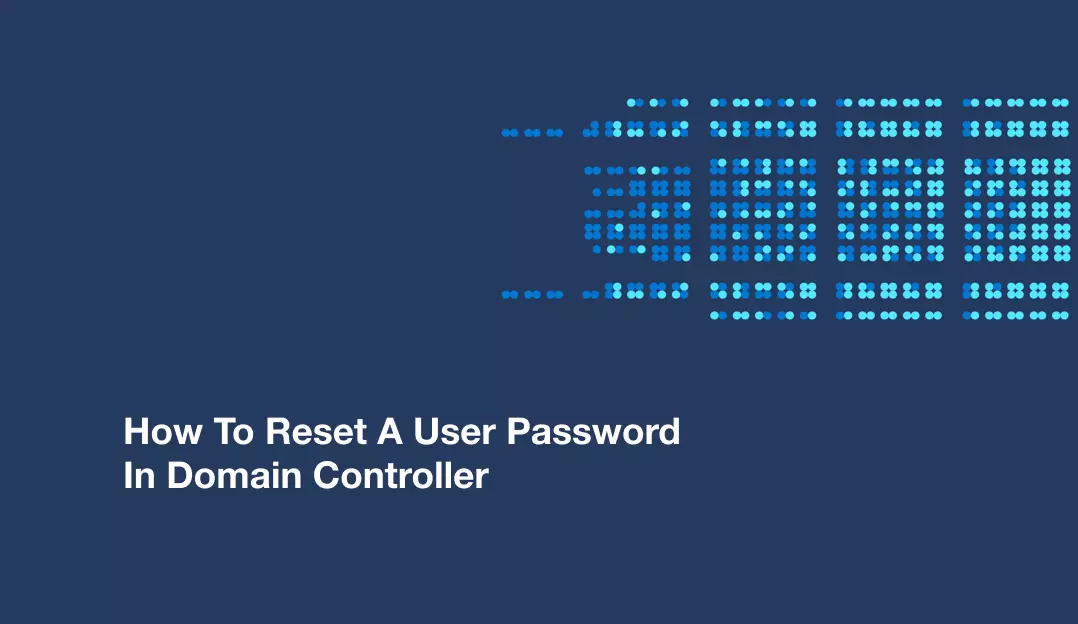In this article, we will walk you through the step-by-step procedure to reset a user password in Domain Controller environment.
The Server Active Directory provides us with the easiest administration options and resetting a user password in a Domain Controller (DC) is a common task for system administrators. Whether it’s due to forgotten passwords or security reasons, having a clear process in place is essential.
The password is necessary for the protection of user accounts and computers, so it is important to keep them safe. You might forget or lose this Active Directory user’s password if you have it saved. Regardless of the case, here you will get the steps to reset the active directory user password in Windows Server 2022.
Reset User Password in Active Directory
1. Open the Run App, Enter dsa.msc in the box, and click OK.
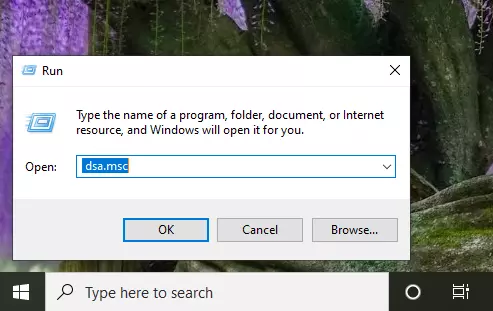
2. In the Server Manager, go to the Tools menu and then click on Active Directory Users and Computers.
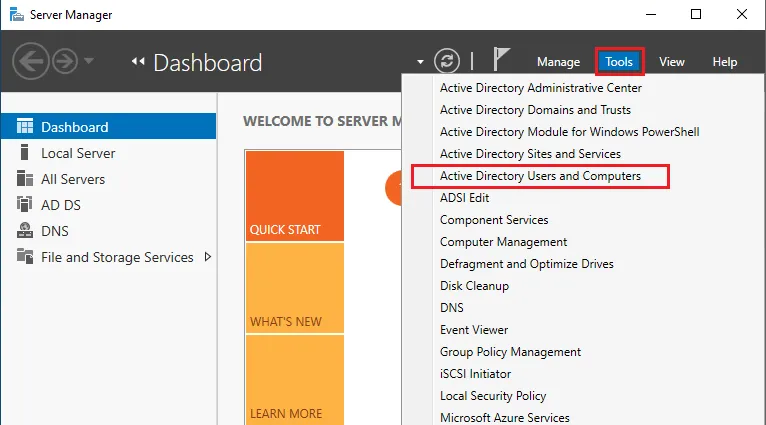
3. In the Active Directory, select the user’s option, right-click on the user you want to reset the password, and then choose the option Reset password.
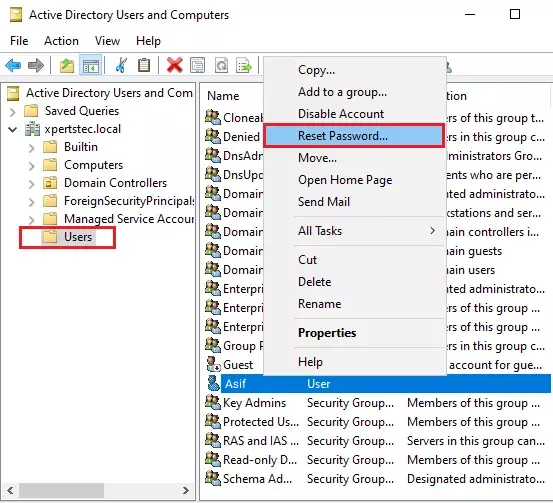
4. The following window will appear where you can type the new password. Select the checkbox, Unblock the user’s account in case a user has been blocked by a number of failed login attempts, and then click ok.
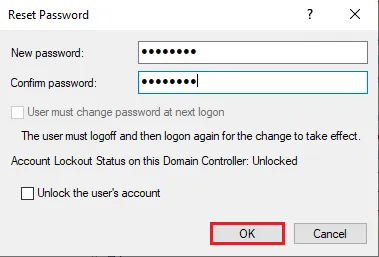
5.The password for a user has been changed, click ok.
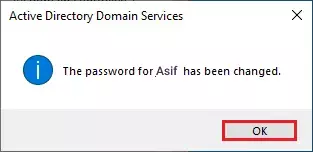
6. If you want to edit the user account options then double click on the user and select the Account tab it is possible to edit the password options.
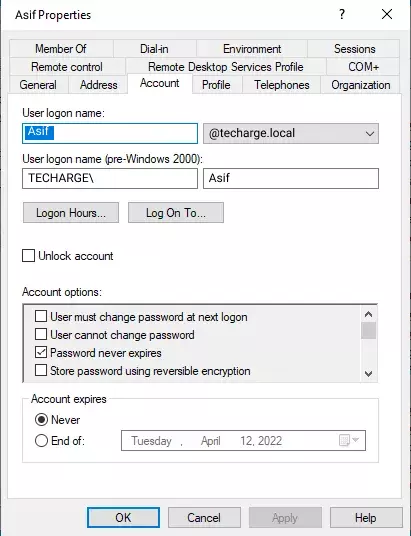
Conclusion
Resetting a user password in a Domain Controller is a straightforward process when following the correct steps. By accessing the Domain Controller, locating the user account, resetting the password, and communicating the changes to the user, you can efficiently manage password-related issues in your organization’s domain environment. Remember to prioritize password security by enforcing strong password policies and encouraging regular password updates. This will help maintain a robust and secure network infrastructure.