Table of Contents
Last week at Build 2021, Microsoft announced the general availability of its Windows Package Manager, also called WinGet. WinGet 1.0 arrives one year after its announcement at Build 2020, and the subsequent controversy in which a developer alleged that Microsoft stole his product and Microsoft subsequently ignored that complaint.
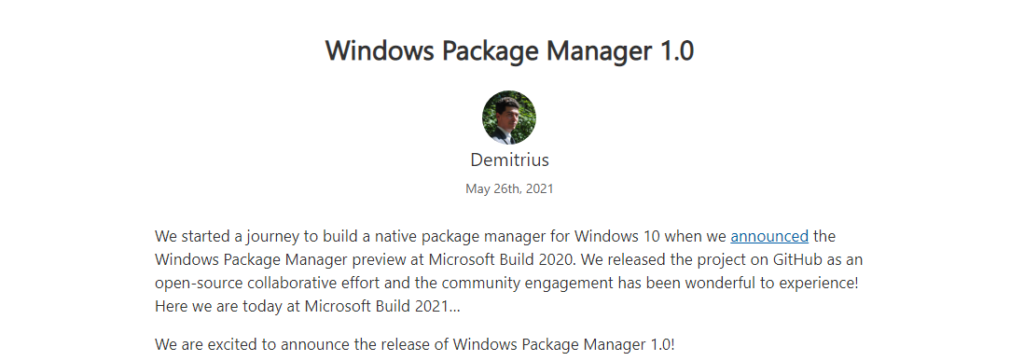
Senior Program Manager
“A package manager is designed to help you save time and frustration,” Microsoft’s Demitrius Nelon explained when the firm announced its plans for WinGet. “Essentially, it is a set of software tools that help you automate the process of getting software on your machine. You specify which apps you want installed, and it does the work of finding the latest version (or the exact one you specified) and installing it on your machine.”
Put another way, WinGet is basically a way to automate the installation and updating of Windows applications that you obtain from outside the Microsoft Store. That is, instead of searching for the software you need on the web and then finding the right page and right software version to install, you can automate this process with WinGet. The only issue for most people? It’s a command-line tool.
Windows Package Manager 1.0
Client
The winget client is the main tool you will use to manage packages on your machine. The image below displays winget executed in Windows Terminal via PowerShell. You can see the list of available commands used to manage packages and work with manifests. You can search for a package (search looks at the name, moniker, and tags) using winget search vscode. Installing something on your machine is as easy as winget install PowerToys. You can check for upgrades to packages with winget upgrade or you can just upgrade everything with winget upgrade --all. Are you setting up a new machine? Be sure to winget export packages.json on your current machine (and copy the file to your new machine) so you can winget import packages.json on the new machine. With winget list you can see everything installed in Add / Remove Programs, and you can winget uninstall <SomePackage> to remove it from your system. You can learn more about the commands and syntax from our documentation.
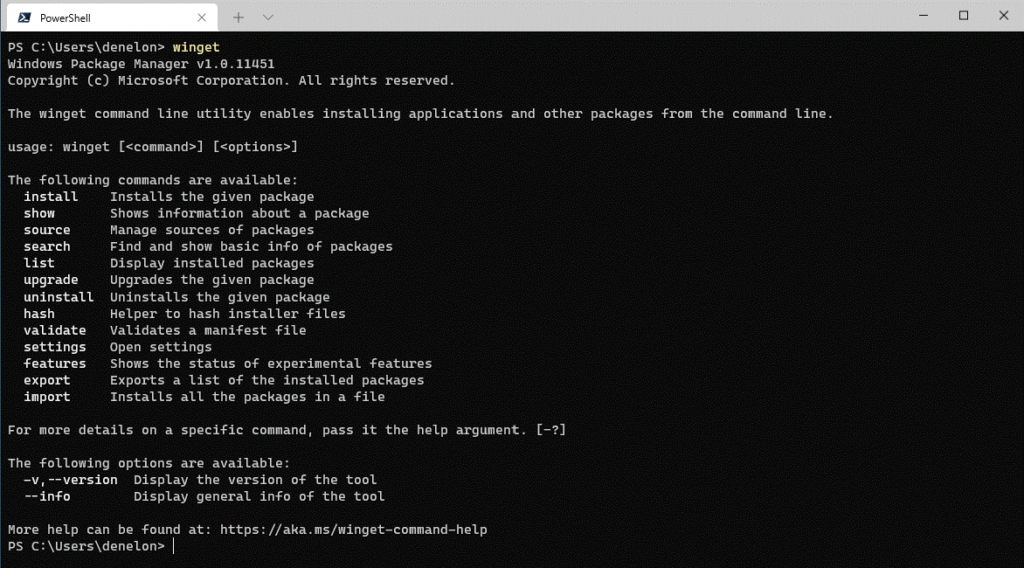
How do I get it?
If you are running on any current Windows Insider build or you have signed up for the Windows Package Manager Insider group you may already have it. The Windows Package Manager is distributed with the App Installer from the Microsoft Store. You can also download and install the Windows Package Manager from our GitHub releases page or just directly install the latest available version.

Version 1.0 of Windows Package Manager will soon ship as an automatic update via the Microsoft Store for all devices running Windows 10, version 1809 and later. If you are an IT Professional, we have published information regarding Managing the Windows Package Manager with Group Policy. Users will be able to determine which policies are in force by executing winget --info.
WinGet 1.0 will soon be integrated into all supported versions of Windows 10, and IT admins can configure whether this software will be installed via Group Policy. But if you’re interested in getting started now with WinGet, you can download it from GitHub or directly with this link.
I will be covering the Windows Package Manager (WinGet) in the next major edition of the Windows 10 Field Guide as well.
